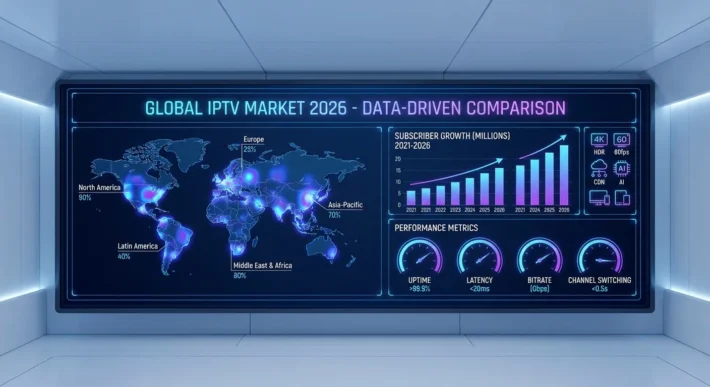How to Configure IPTV on Formuler IPTV Box ?
To set up IPTV on Formuler IPTV Box, you’ll configure the device by establishing network connectivity through Ethernet or Wi-Fi settings, then launching MyTVOnline app to input your IPTV Canada provider’s credentials via Xtream Codes API or M3U URL.
You’ll need to verify MAC address registration, configure portal URLs with correct protocols, optimize buffer sizes to 8-16MB, and enable HW+ hardware acceleration for smooth streaming. Proper DNS configuration using 8.8.8.8 or 1.1.1.1 ensures reliable connectivity, while systematic troubleshooting protocols resolve authentication failures and buffering issues efficiently.
Unbox and Connect Your Formuler IPTV Box
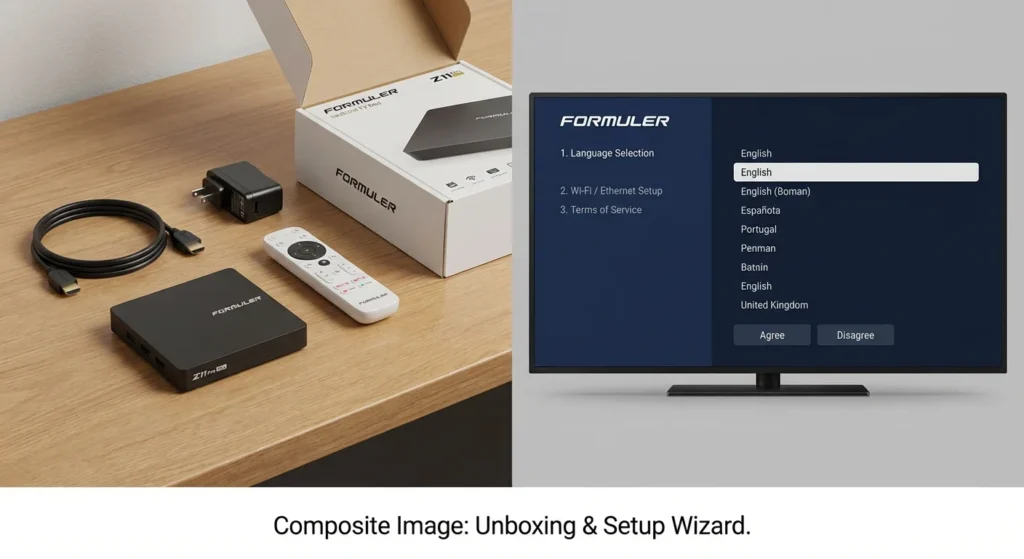
Unpack your Formuler box (Z8 Pro, Z10 Pro, or Z11 Pro Max) and connect it to your TV using an HDMI cable.
Plug the power adapter into an electrical outlet and turn on the device. For optimal performance, connect an Ethernet cable directly from your router to the Formuler box, though Wi-Fi is also available.
Turn on your TV and select the correct HDMI input. Complete the initial setup wizard by selecting your language, connecting to your network, and accepting the terms of service.
Access MyTVOnline (MTO) Application
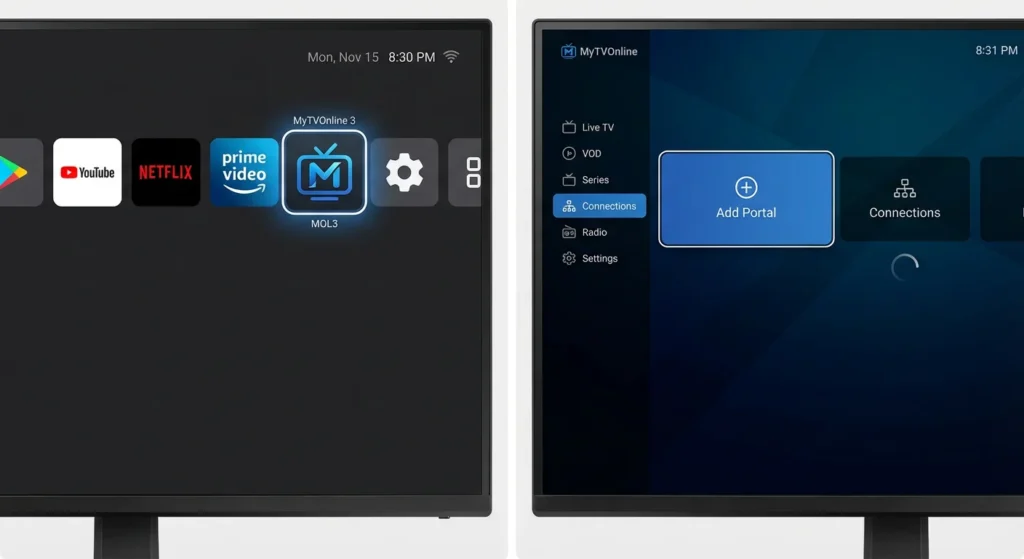
Formuler boxes come with MyTVOnline (MTO) pre-installed, which is the dedicated IPTV application.
From the home screen, locate and open the MyTVOnline app—it’s usually prominently displayed. If you’re setting up the device for the first time, MTO will launch automatically after initial configuration.
The app interface will display options to add your IPTV service. Familiarize yourself with the remote control, particularly the navigation buttons and the dedicated MTO button for quick access.
Add Your IPTV Service Credentials

In MyTVOnline, select “Add Portal” or the “+” icon to begin adding your IPTV service.
You’ll need your provider’s information, which typically includes: Portal Name (create a custom name), Portal URL (server address from your provider), Username, and Password.
Enter these details carefully in their respective fields.
If your provider uses MAC address authentication, note your Formuler box’s MAC address (found in Settings > About) and provide it to your IPTV provider for activation.
Save the portal configuration and wait for the system to verify the connection.
Load Your Channel List and EPG
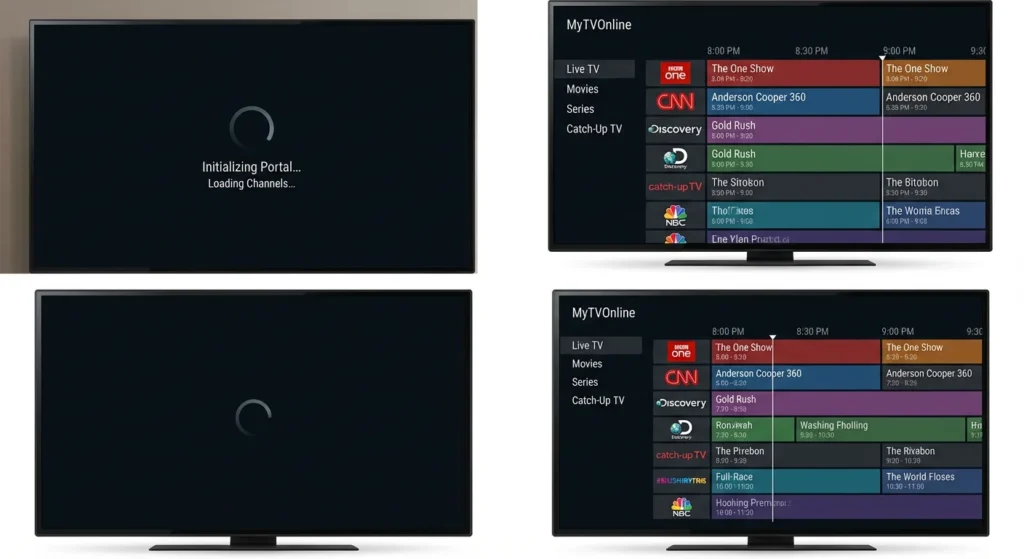
Once the portal is added, MyTVOnline will connect to your provider’s server and download your complete channel list, VOD library, and series collection.
This process typically takes 30-90 seconds depending on your playlist size. The EPG (Electronic Program Guide) will automatically sync if your provider supports it.
You’ll see your content organized into categories: Live TV, Movies, Series, and TV Catch-up.
Use the remote to navigate through categories and test a few channels to ensure proper streaming. The Formuler’s powerful hardware ensures smooth 4K playback with minimal buffering.
Optimize Settings and Customize Your Experience
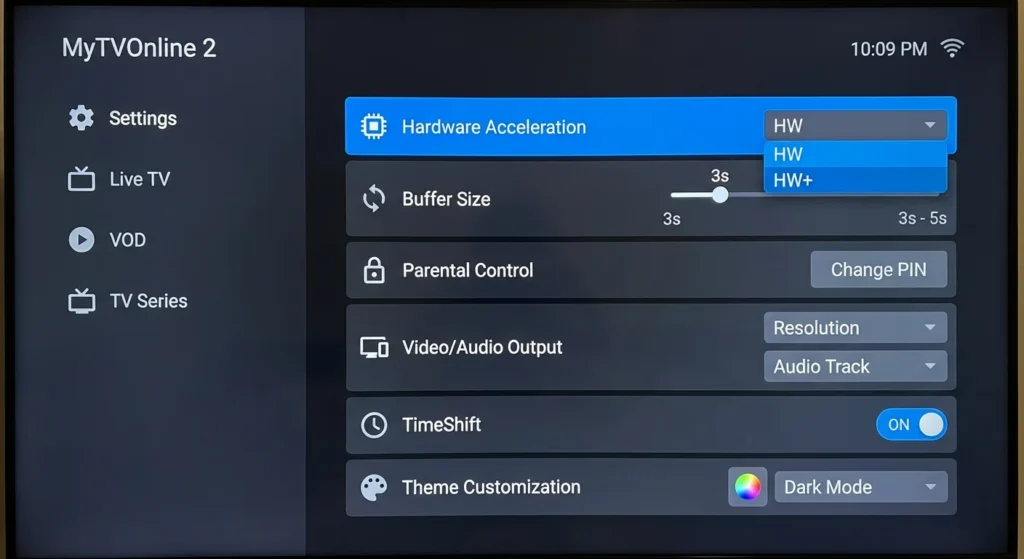
Press the Settings icon in MyTVOnline to access configuration options. Enable hardware acceleration for best video performance. Adjust buffer settings (recommended: 3-5 seconds for stable connections).
Set your preferred video player and audio output options. Configure parental controls by setting up a PIN code to restrict access to adult content. Customize the interface theme and channel list layout according to your preferences.
When you set up IPTV on Formuler IPTV Box, make sure to update the EPG refresh interval to keep your program guide up to date.
Add your most-watched IPTV content to the favorites list for faster access. If your provider supports it, test the TimeShift and recording features to ensure they work properly.
Frequently Asked Questions
Can I Use Multiple IPTV Subscriptions Simultaneously on One Formuler Box?
You can’t run multiple subscriptions simultaneously on one Formuler device. You’ll need to switch between providers manually through portal configurations. Running concurrent streams from different subscriptions would exceed box performance parameters and violate single-instance protocol limitations.
How Often Should I Update the Formuler Box Firmware?
You’ll want to check monthly for firmware benefits like enhanced codec support and security patches. Deploy updates quarterly unless critical vulnerabilities emerge. Monitor manufacturer’s changelog for update frequency recommendations and system-critical improvements to your IPTV on Formuler IPTV Box device’s kernel.
Is a VPN Recommended When Using IPTV on Formuler Devices?
Yes, you’re strongly advised to deploy a VPN for enhanced IPTV security. VPN benefits include encrypted data transmission, ISP throttling circumvention, and geo-restriction bypass. Configure OpenVPN protocols through your Formuler’s network settings for optimal protection.
What’s the Warranty Period for Formuler IPTV Boxes?
Your Formuler device includes a 12-month manufacturer’s warranty from purchase date. You’ll need proof of purchase for warranty claims through authorized retailers. Contact Formuler support directly for RMA procedures and technical diagnostics before initiating return processes.
Can I Record IPTV Streams Directly to External USB Storage?
Yes, you can record IPTV streams to external USB storage. Connect USB 3.0 drives for optimal performance with IPTV on Formuler IPTV Box. Recording limitations depend on your provider’s DRM restrictions. Storage options include HDD/SSD drives formatted to EXT4 or NTFS filesystems.