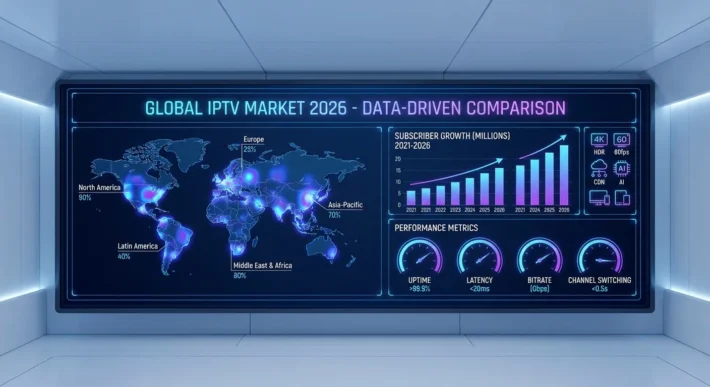How to Install IPTV on GSE Smart IPTV?
To install IPTV on GSE Smart IPTV, you’ll first download the application from your device’s app store and grant necessary permissions. Next, configure remote playlists by inputting your provider’s M3U URL or Xtream Codes API credentials through the playlist management interface.
For IPTV Canada services, set EPG synchronization protocols to 24-hour intervals and adjust decoder parameters for optimal streaming performance. Proper configuration of authentication tokens and buffer allocation ensures stable connectivity throughout your streaming sessions.
Download and Install GSE Smart IPTV App
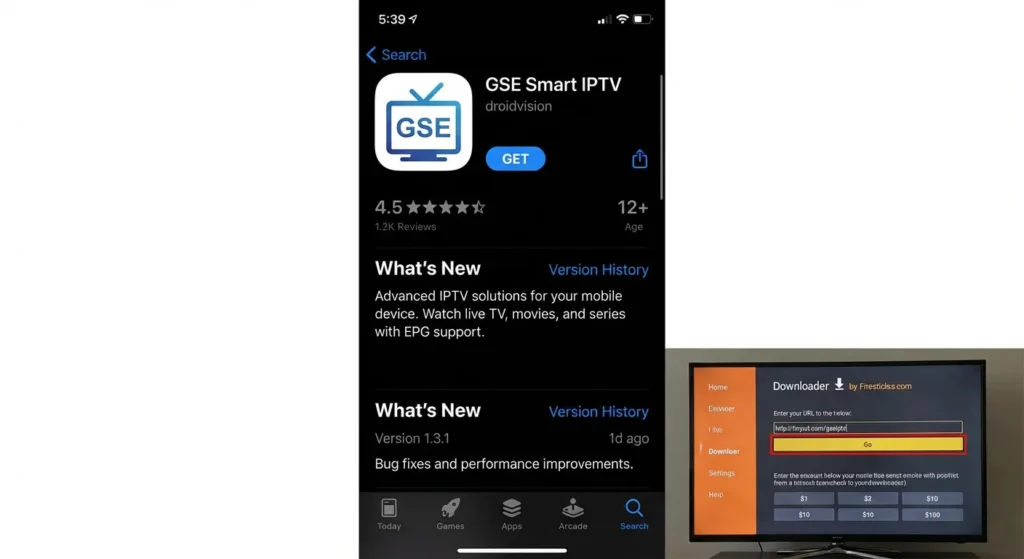
Open the App Store (for iOS devices) or Google Play Store (for Android devices) on your smartphone, tablet, or streaming device.
Search for “GSE Smart IPTV” in the search bar and locate the official application by droidvision. Tap Install/Get and wait for the download to complete.
For Amazon Firestick users, you can use the Downloader app to install the APK file from a trusted source. Once installed, open GSE Smart IPTV from your home screen to begin the setup process.
Obtain Your IPTV Provider Credentials
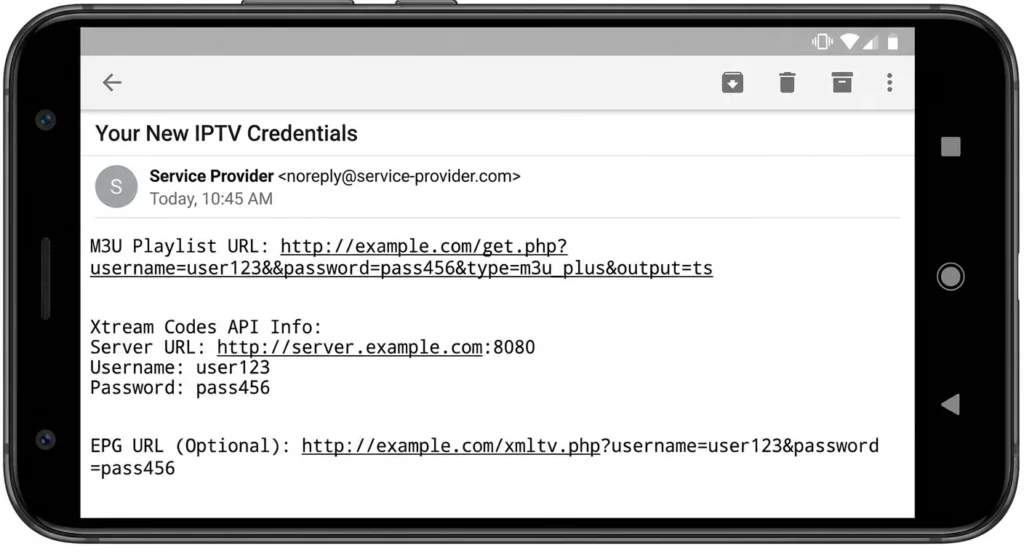
Before configuring GSE Smart IPTV, gather the necessary information from your IPTV service provider.
You’ll need either an M3U playlist URL (a direct link to your channel list), Xtream Codes API credentials (server URL, username, and password), or an EPG URL for program guide data.
These details are typically sent via email after purchasing or activating your IPTV subscription. Make sure you have this information ready, as GSE Smart IPTV supports multiple playlist formats for maximum flexibility.
Add Your IPTV Playlist to GSE Smart IPTV
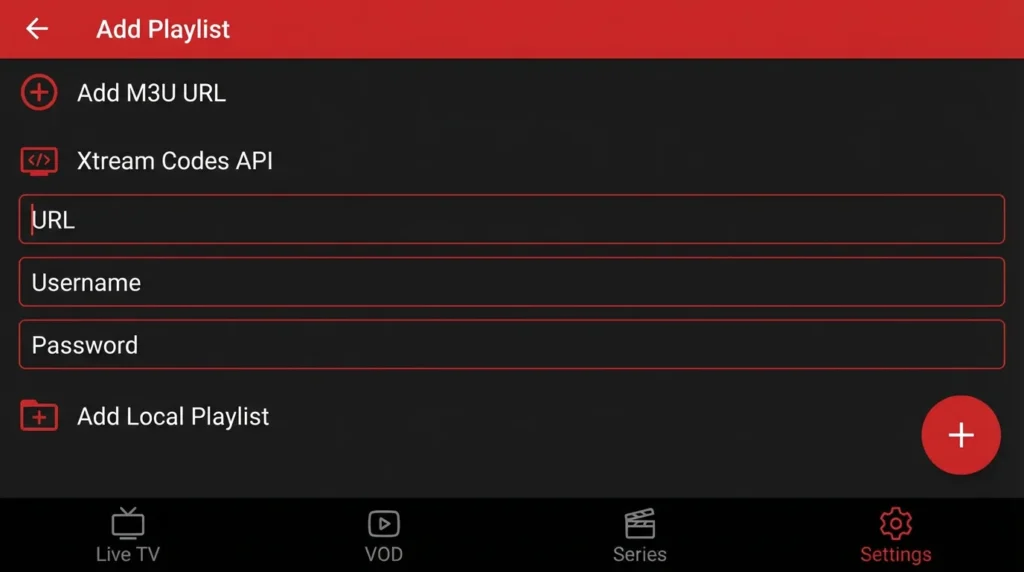
Launch GSE Smart IPTV and tap the “+” icon or “Add Playlist” button in the top corner. You’ll see multiple options for adding your service.
If you have an M3U URL, select “M3U URL” and paste your complete playlist link in the URL field. If you’re using Xtream Codes, select “Xtream Codes API” and enter your server address (without http://), username, and password in their respective fields.
You can also add playlists via local files if you’ve downloaded them. Give your playlist a recognizable name and tap “Add” or “Save” to proceed.
Load Channels and Configure EPG

After adding your credentials, GSE Smart IPTV will connect to your provider’s server and begin downloading your channel list.
This process typically takes 15-45 seconds depending on playlist size and internet speed. Once loaded, your channels will appear organized in the main interface.
To add an EPG (Electronic Program Guide), tap Settings, then EPG, and enter your EPG URL provided by your IPTV service.
The EPG will sync automatically, displaying program schedules for each channel. You can also organize channels into favorites or custom groups for easier navigation.
Optimize Player Settings and Start Streaming
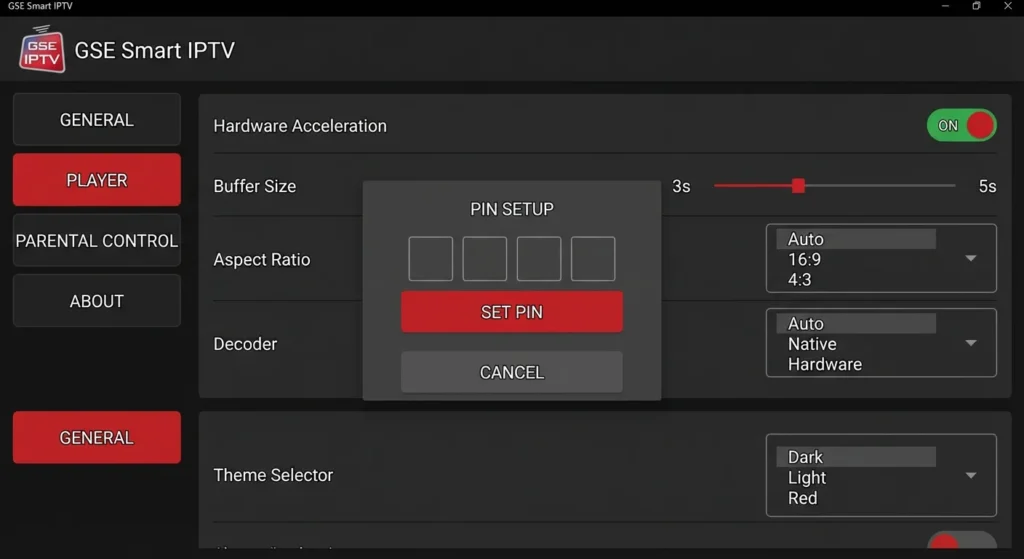
Access the settings menu by tapping the gear icon. Navigate to “Player Settings” and enable hardware acceleration to improve video performance and reduce buffering.
Adjust the buffer length to 3-5 seconds for optimal streaming stability. Set your preferred video aspect ratio and decoder options based on your device capabilities.
You can also customize the app’s appearance by choosing different themes and layouts. Configure parental controls if needed by setting up a PIN code.
Once all settings are optimized, return to the main screen, select your desired channel category, and start enjoying your IPTV content on GSE Smart IPTV.
Frequently Asked Questions
Is GSE Smart IPTV Free or Does It Require a Paid Subscription?
For IPTV on GSE Smart IPTV, you’ll find the application framework operates on a freemium protocol. GSE features include basic functionality without charge, while subscription options unlock premium capabilities. You’re required to separately procure IPTV service credentials through third-party providers.
Can I Use GSE Smart IPTV With Multiple IPTV Providers Simultaneously?
You can’t configure multiple providers for simultaneous usage within GSE’s single-playlist protocol architecture. The application’s framework supports one active IPTV source per session, requiring playlist switching procedures to alternate between different provider configurations systematically.
Does GSE Smart IPTV Support Parental Controls for Restricting Content?
Yes, you’ll find GSE Smart IPTV’s parental controls enable content restrictions through PIN-protected access protocols. You can configure age-based filtering parameters and block specific IPTV channels systematically, implementing customized viewing permissions for restricted content management across profiles.
Is It Legal to Use GSE Smart IPTV in My Country?
You’ll need to verify your jurisdiction’s legal considerations regarding streaming protocols. GSE Smart IPTV’s legality depends on regional restrictions and content source compliance. Consult local broadcasting regulations and ensure you’re accessing licensed content through authorized providers.
Can I Record Live TV Shows Using GSE Smart IPTV?
Recording IPTV on GSE Smart IPTV isn’t supported natively within the protocol framework. The application’s recording features aren’t implemented in its standard configuration. You’ll need third-party screen recording solutions to capture live broadcasts systematically.