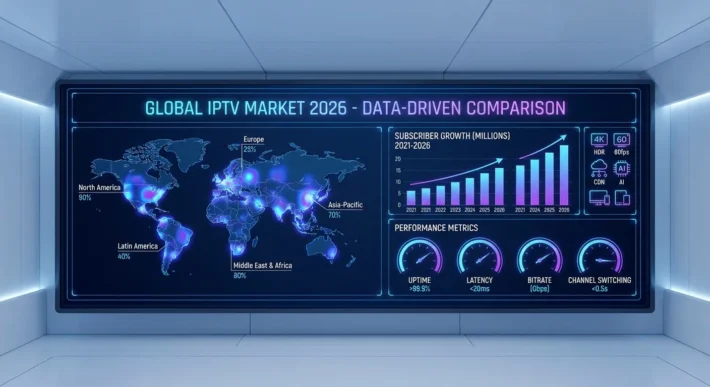How to Install IPTV Fire Stick ?
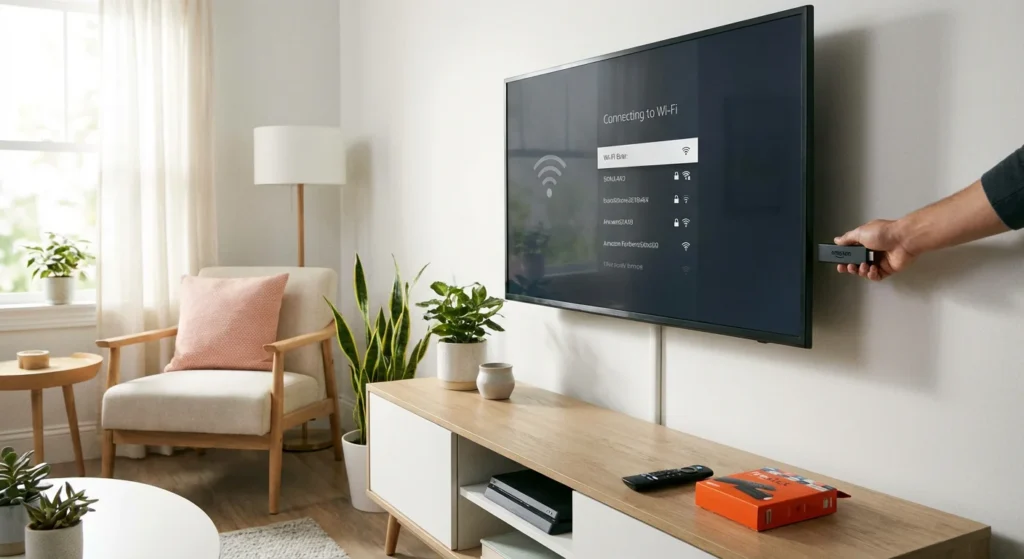
You’ll install IPTV Fire Stick by first enabling Developer Options in Settings > My Fire TV, then turning on “Apps from Unknown Sources” and “ADB Debugging“.
Next, download the Downloader app from Amazon’s store, open it, and use its browser to download your preferred IPTV player’s APK file.
After installation, launch the IPTV app and enter your M3U playlist URL or Xtream Codes in the settings. If you’re using IPTV Canada services, make sure your credentials are correct and up to date. The complete setup process also includes troubleshooting tips for common issues.
Prepare and set up your Fire Stick
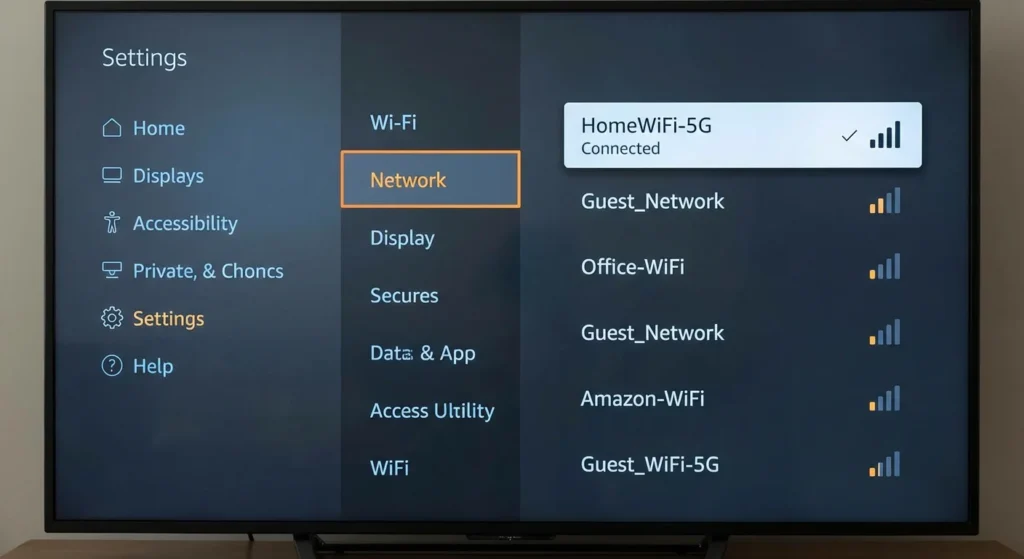
Turn on your Fire Stick and make sure it’s connected to your TV and Wi-Fi.
Go to Settings → Network and confirm you have a stable internet connection.
This ensures your IPTV app will download properly and stream without interruption.
Enable app installation from unknown sources
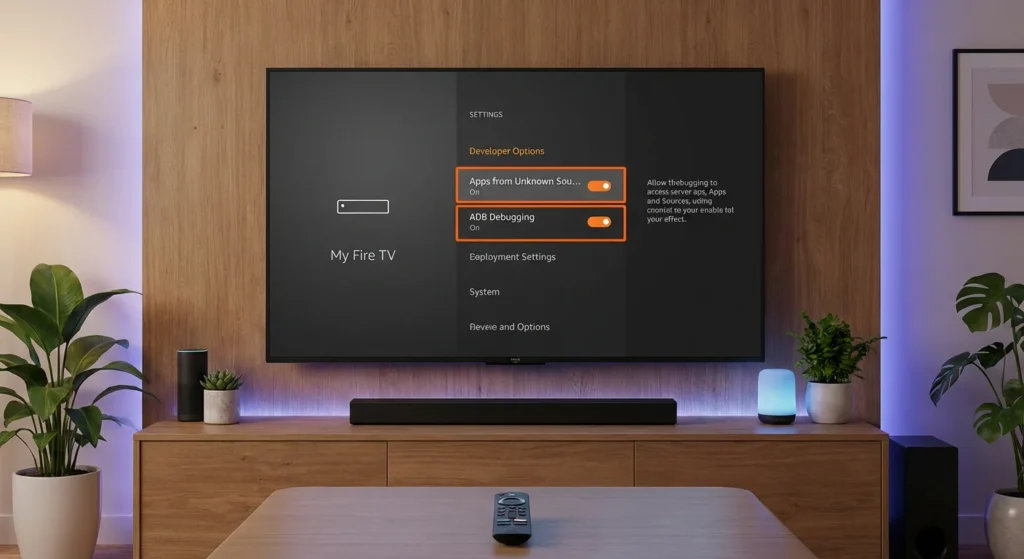
Amazon blocks third-party apps by default, so you need to allow them.
Go to Settings → My Fire TV → Developer Options.
Activate ADB Debugging (optional) and Apps from Unknown Sources.
Your Fire Stick will warn you, but this is required for IPTV apps.
Install the Downloader app
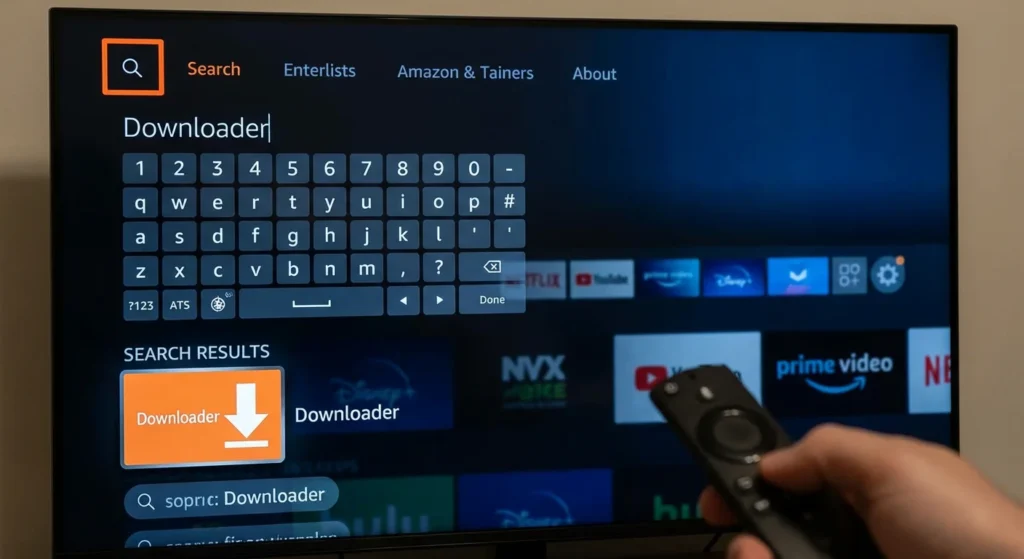
Return to the Fire Stick home screen and select the search icon.
Type Downloader, open the official orange app, and install it.
Downloader is what you’ll use to retrieve the IPTV APK file securely from a URL.
Download and install your IPTV application
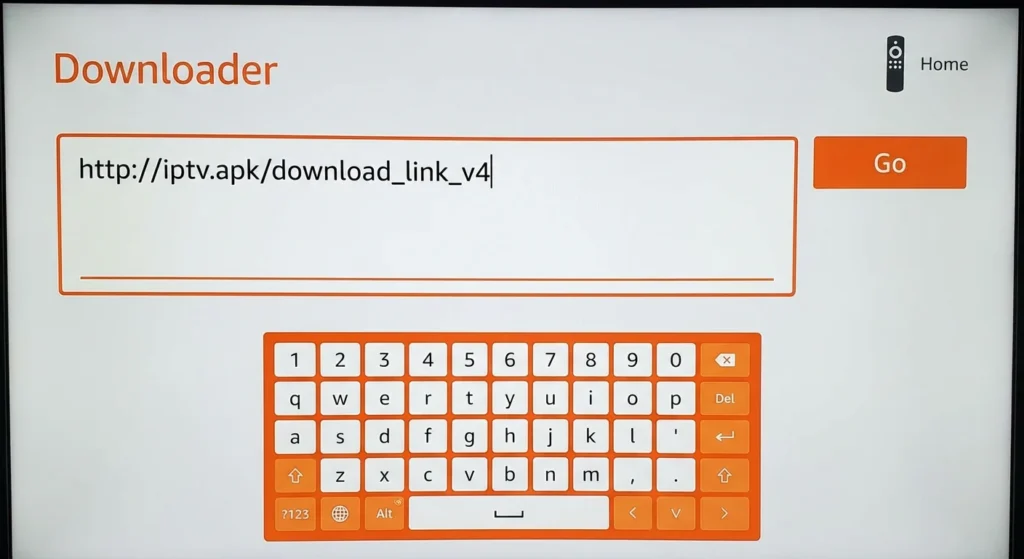
Open Downloader and allow the necessary permissions (files & media).
In the URL field, type the download link provided by your IPTV provider.
Press Go to download the APK.
Once downloaded, choose Install, then Open or Done to finish installation.
Configure your IPTV service and start streaming
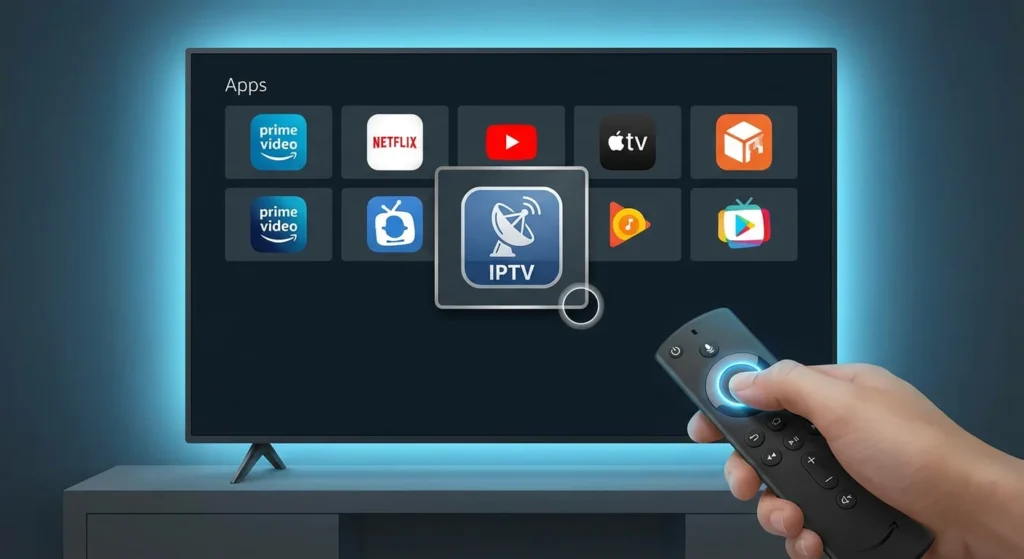
Launch the IPTV app you installed.
Your provider will give you one of the following:
• M3U Playlist URL
• Xtream Codes API (username, password, server URL)
• MAC address activation (Stalker, Portal URL)
Enter your credentials, let the app load channels and EPG, and refresh the playlist.
You’re ready to explore live TV, movies, series, and catch-up features.
Frequently Asked Questions
Is Using IPTV on Fire Stick Legal in My Country?
You’ll need to check your country’s IPTV regulations and streaming legality requirements. First, research local broadcasting laws. Next, verify if your provider’s licensed. Remember: unauthorized content streaming’s illegal everywhere, while legitimate IPTV services remain perfectly legal.
How Much Internet Speed Do I Need for Smooth IPTV Streaming?
You’ll need a minimum speed of 10 Mbps for HD streaming to avoid buffering issues. For 4K content, aim for 25 Mbps. Test your connection first, close background apps, and use ethernet if possible for stability.
Can I Use IPTV on Multiple Fire Stick Devices Simultaneously?
You can use IPTV on multiple Fire Sticks simultaneously, but you’ll face IPTV compatibility issues without multi-device subscriptions. Check your provider’s simultaneous streaming concerns first. Most plans limit concurrent connections, so upgrade if you’re experiencing buffering.
Will Installing IPTV Apps Void My Fire Stick Warranty?
Installing IPTV apps won’t void your Fire Stick warranty since you’re not making hardware or software modifications to the device’s core system. You’re simply downloading third-party applications, which Amazon allows through their developer options settings.
What’s the Difference Between Free and Paid IPTV Services?
You’ll find that free vs paid IPTV services differ mainly in reliability when used on an IPTV Fire Stick. Free options often buffer, offer fewer channels, and go offline frequently. Paid services deliver stable streams, a wider channel lineup, customer support, and consistent uptime.