How to Install IPTV on Samsung ?
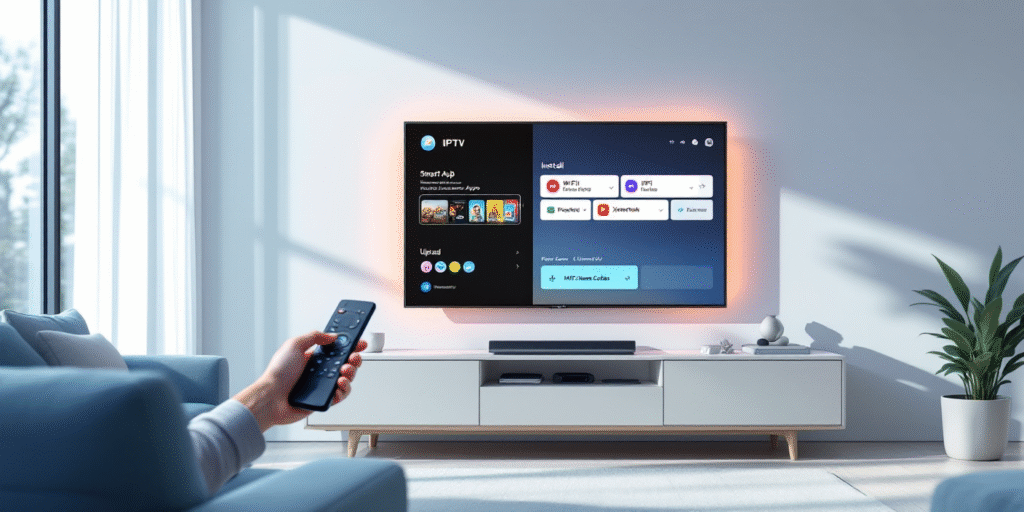
On your Samsung TV, go to Settings > Support > About This TV to confirm model year and Tizen OS, then update firmware. Open Smart Hub, search for a reputable IPTV app compatible with your region/OS, and install it.
Sign in, add your M3U/EPG (HTTPS) under Playlist/Content, and enable auto-refresh. If your model is older or apps are limited, use a streaming stick via HDMI. For stability, prefer Ethernet, clear app cache, and test speeds. Next, you’ll optimize setup and fix common issues.
1. Open the Samsung Smart Hub
Turn on your Samsung Smart TV and press the Home button on the remote.
Select Apps from the menu to open the Smart Hub — this is Samsung’s official app store where IPTV players are available.
If you haven’t logged into your Samsung account yet, sign in to enable app downloads.
2. Search for a Compatible IPTV App
Use the search bar and type “Smart IPTV,” “SS IPTV,” or “SmartOne IPTV.”
These are among the most popular IPTV apps officially supported by Samsung TVs.
If you have an older model (2016 or before), you might need to install manually via USB or use the Developer Mode to sideload the app.
3. Install and Launch the IPTV App
Select your preferred app and click Install.
Once installed, open the app from the Home > Apps menu.
When you first launch it, you’ll see a MAC address or activation code on screen — note this down, as you’ll need it to activate your IPTV subscription.
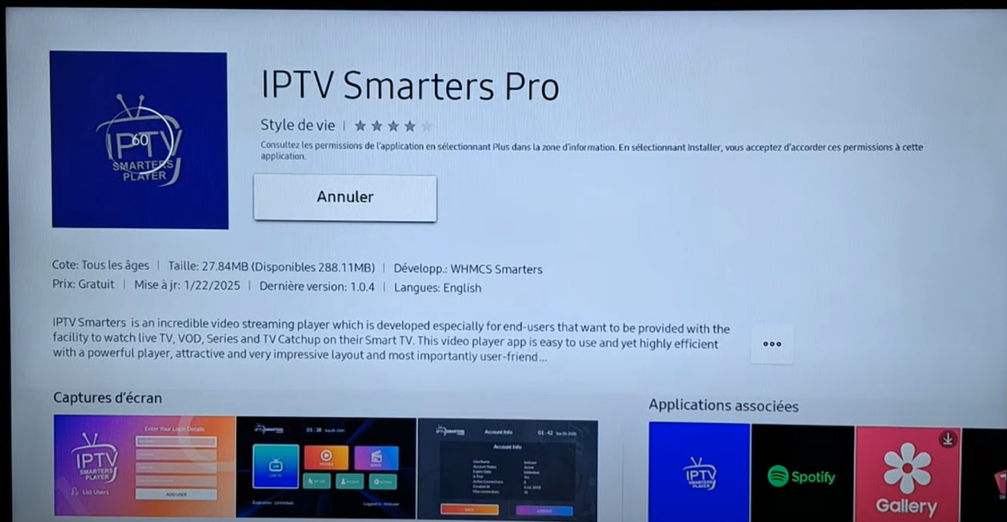
4. Add Your IPTV Subscription or Playlist
On your phone or computer, visit the official website of the IPTV app.
Enter your TV’s MAC address, then upload your M3U playlist link or Xtream Codes from your IPTV provider (for example, IPTV Canada).
Save the changes — this links your playlist to the TV app.
After uploading, restart the app on your Samsung TV; your channels should now appear.
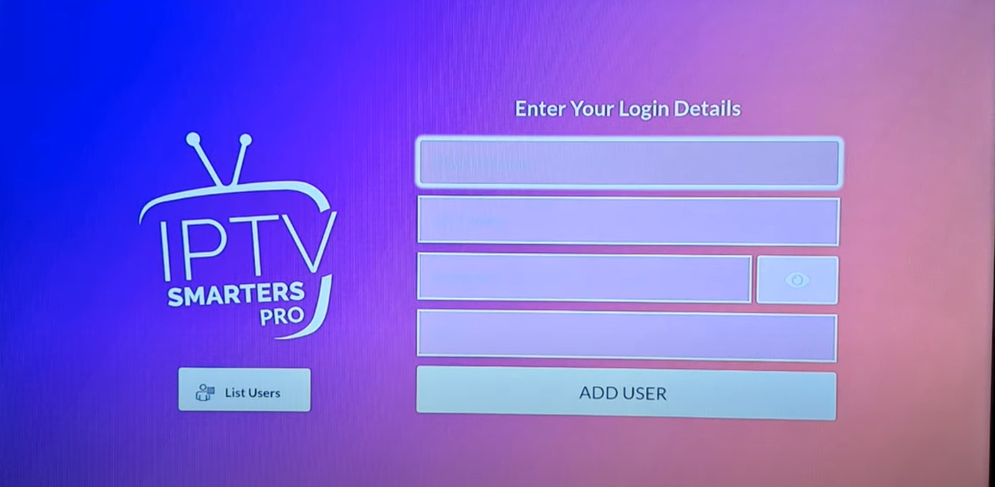
5. Optimize and Enjoy Streaming
Once the playlist loads, browse through your channels, VOD, or EPG (Electronic Program Guide).
For the best experience, use a wired Ethernet connection or 5 GHz Wi-Fi to reduce buffering.
You can also adjust video settings (resolution, aspect ratio) inside the IPTV app for smoother playback.
Always ensure your IPTV provider is licensed and reliable to avoid interruptions or legal risks.
Frequently Asked Questions
Is IPTV Legal in My Country and How to Verify Provider Legitimacy?
It depends on your jurisdiction’s IPTV regulations. You’ll verify legitimacy by checking licenses, corporate registration, copyright compliance, and Provider reviews. Inspect transparent pricing, refund policy, official apps, HTTPS, clear contact details, and DMCA/GDPR notices. Avoid geo-spoofing or re-streams.
Can I Use VPN With IPTV on Samsung TVS and Which Settings?
Yes, you can use a VPN with IPTV on Samsung TVs. For VPN compatibility, install router-level VPN, then on TV adjust Samsung settings: DNS auto, IPv6 off, wired preferred, set region, reboot, test latency, verify geolocation.
How Do Parental Controls Work for IPTV Apps on Samsung TVS?
They work via Samsung’s PIN system and each IPTV app’s settings. You’ll enable parental controls, set a PIN, apply app restrictions by age/ratings, lock channels/EPGs, hide adult categories, restrict purchases, and disable app installation without the PIN.
What Are the Privacy Implications of IPTV Apps Collecting Viewing Data?
They can profile habits, infer interests, and share identifiers with advertisers. You mitigate risks by reviewing data privacy policies, restricting permissions, controlling tracking, and revoking user consent. Prefer apps with on-device processing, anonymization, encryption, and opt-out toggles; routinely audit settings and logs.
How Can I Optimize Picture and Audio Settings Specifically for IPTV Streams?
Adjust picture quality: set “Movie/Cinema,” disable motion smoothing, use native frame rate, calibrate brightness/contrast, enable noise reduction only for low-bitrate streams. For audio synchronization: match output format, enable passthrough, set delay/AV sync, use ARC/eARC, prioritize wired connections.