How to add VPN to IPTV smarters pro ?
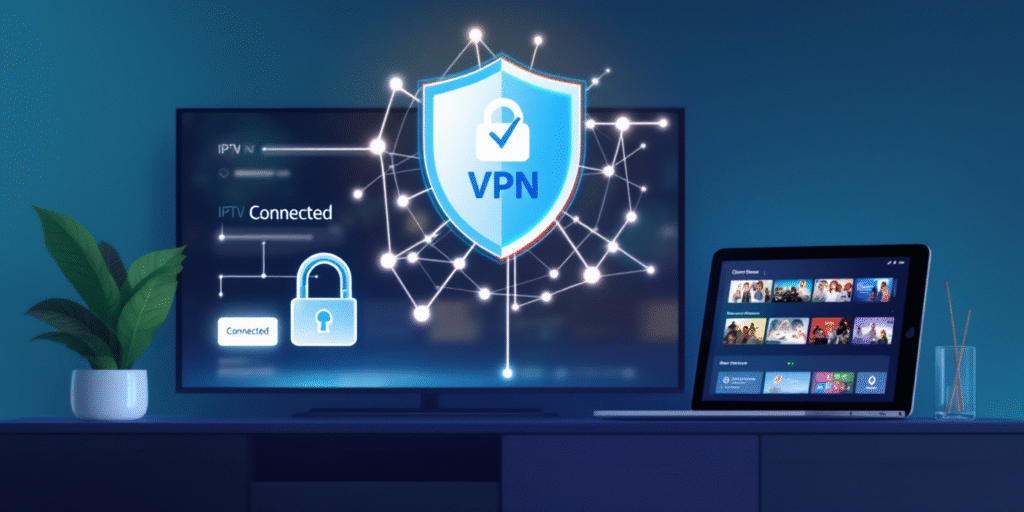
You don’t add a VPN directly inside IPTV Smarters Pro — instead, run your VPN at the device or router level to protect your entire IPTV subscription. Install a trusted VPN app on your Fire TV, Android, or iOS device, enable the kill switch and DNS leak protection, connect to a nearby server, and verify your new IP address.
For full-home protection, upload your VPN’s configuration to a compatible router and set custom DNS. Prefer speed over heavy encryption? Use Smart DNS to keep your IPTV subscription running smoothly. If your streams start buffering, try switching servers or protocols, or clear the app cache to restore stability.
1. Install a Reliable VPN App
Download and install a trusted VPN such as NordVPN, ExpressVPN, Surfshark, or CyberGhost from the Google Play Store, Apple App Store, or your Android TV/Fire TV app store.
If you’re using a Smart TV or TV box that doesn’t support VPN apps, you can install the VPN on your router instead to protect all connected devices.
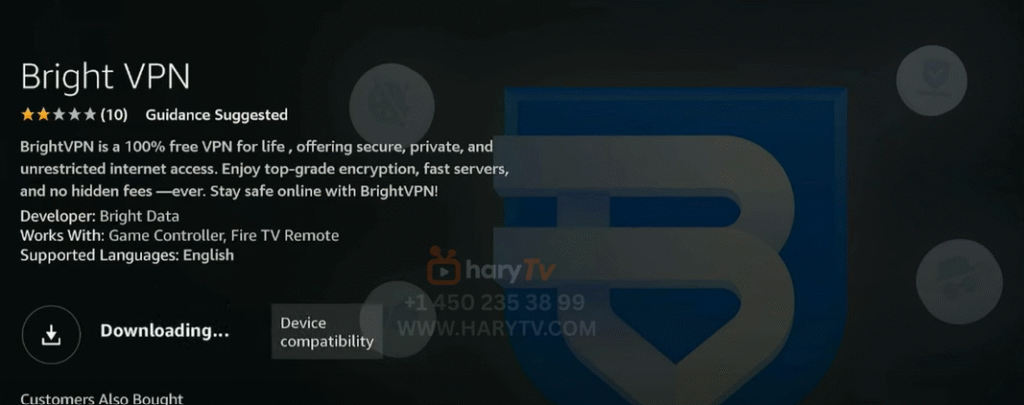
2. Log In and Connect to a Server
Open the VPN app, sign in with your credentials, and connect to a server in a suitable country.
Choose a server close to your IPTV provider’s location (for example, a European server for IPTV Germany) to minimize latency and avoid buffering.
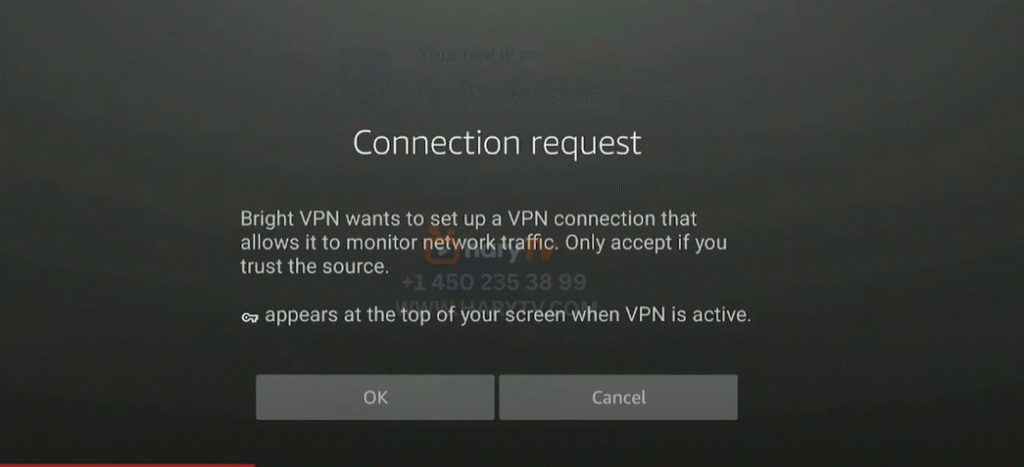
3. Confirm Your VPN Connection
Before launching IPTV Smarters Pro, confirm that your VPN is working.
Visit a website like whatismyip.com or use your VPN’s status screen to verify that your IP address and virtual location have changed.
This ensures your traffic is now encrypted and routed through the VPN tunnel.
4. Launch IPTV Smarters Pro
Once the VPN is active, open IPTV Smarters Pro and log in using your M3U link or Xtream Codes.
All IPTV data (streams, EPG, VOD, etc.) will now pass through the secure VPN connection, helping you bypass geo-blocks and reduce ISP throttling.
5. Optimize and Maintain Performance
If you experience slower speeds, switch to a different VPN server or enable split tunneling, so only IPTV traffic uses the VPN.
Keep your VPN and IPTV Smarters Pro updated, and test your connection speed regularly to ensure stable performance for HD or 4K streams.
Frequently Asked Questions
Does a VPN Affect IPTV Smarters Pro Account Login or Activation?
Yes, a VPN can affect IPTV Smarters Pro login/activation. You might face Account accessibility issues if IPs/regions change. Ensure VPN compatibility, use a stable server, disable DNS leaks, keep consistent locations, and whitelist app traffic if necessary.
Can I Use Split Tunneling Specifically for IPTV Smarters Pro Traffic?
Yes. You can use split tunneling for IPTV Smarters Pro traffic. Route the app through the VPN while excluding other apps. This improves IPTV performance, reduces latency, preserves local bandwidth, and maintains access to geo-restricted streams. Configure per-app rules.
Which VPN Protocols Work Best With IPTV Smarters Pro?
OpenVPN UDP and WireGuard work best for IPTV Smarters Pro. You’ll get strong VPN performance, low latency, and broad protocol compatibility. Prefer UDP over TCP, avoid PPTP/L2TP. If stability’s shaky, try OpenVPN TCP or tweak MTU/fragment settings.
How Do I Prevent ISP Modem Firmware From Blocking VPN Passthrough?
Disable SIP ALG and IPv6 in ISP settings, enable IPsec/PPTP passthrough, and place your router in bridge or DMZ mode. Update modem firmware, use router VPN configuration, change ports/protocols (OpenVPN/WireGuard), and request bridge mode from your ISP.
Are There Legal Considerations When Combining VPNS With IPTV Subscriptions?
Yes. You must evaluate VPN legality and IPTV regulations in your jurisdiction. A VPN doesn’t legalize infringing streams. Check licensing, terms of service, geo-restriction circumvention laws, logging policies, and data retention. Document consent, avoid reselling, and maintain compliance.
