How to Watch IPTV on VLC ?
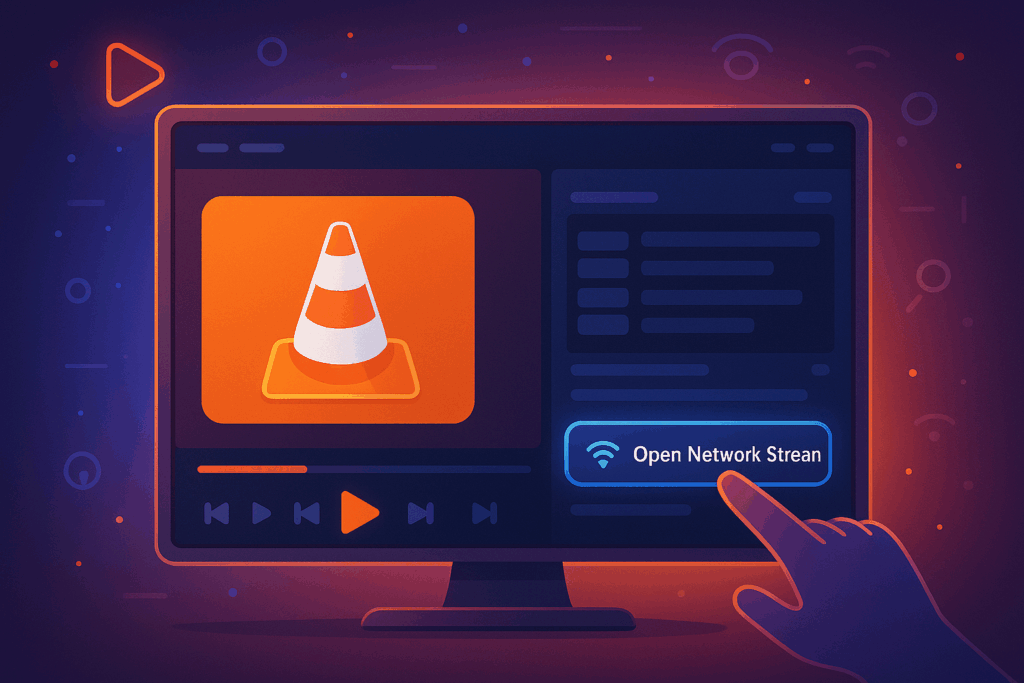
To watch IPTV on VLC, go to Media > Open Network Stream and paste the M3U playlist link or direct stream URL provided by your IPTV subscription. This will load your full channel list into VLC.
For better performance, adjust the buffering time by going to Tools > Preferences > Input/Codecs and setting the network cache to around 2000 ms. This simple tweak helps reduce freezing and interruptions while watching channels from your IPTV subscription.
Make sure your playlist file is valid and complete so all channels linked to your IPTV subscription load correctly. You can also improve playback by enabling hardware acceleration in the video settings, which ensures smoother and more stable streaming.
1. Download and Install VLC Media Player
Start by downloading the latest version of VLC Media Player from the official VideoLAN website.
This free, open-source player is compatible with Windows, macOS, Linux, and even mobile devices, making it a versatile choice for streaming your IPTV subscription.
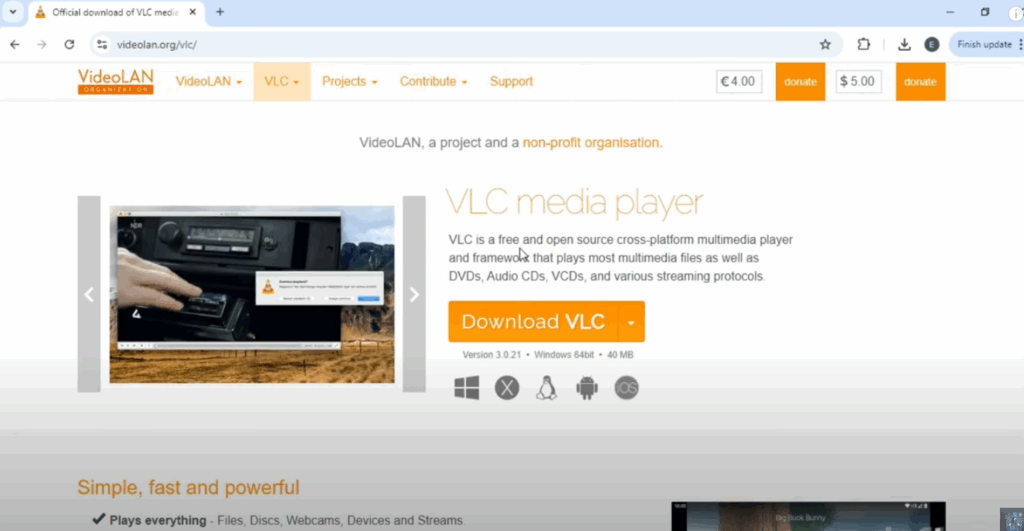
2. Open VLC and Access Network Stream
Launch VLC and click on the Media tab in the top menu.
Select Open Network Stream to access the section where you can input your IPTV playlist details. This is the main gateway to connect VLC with your IPTV subscription.
3. Enter the M3U URL from Your IPTV Subscription
Copy the M3U link sent by your IPTV subscription provider and paste it into the Network URL field.
This link gives VLC direct access to your channel lineup. If you have a file version, you can also upload the M3U file instead of pasting the link.
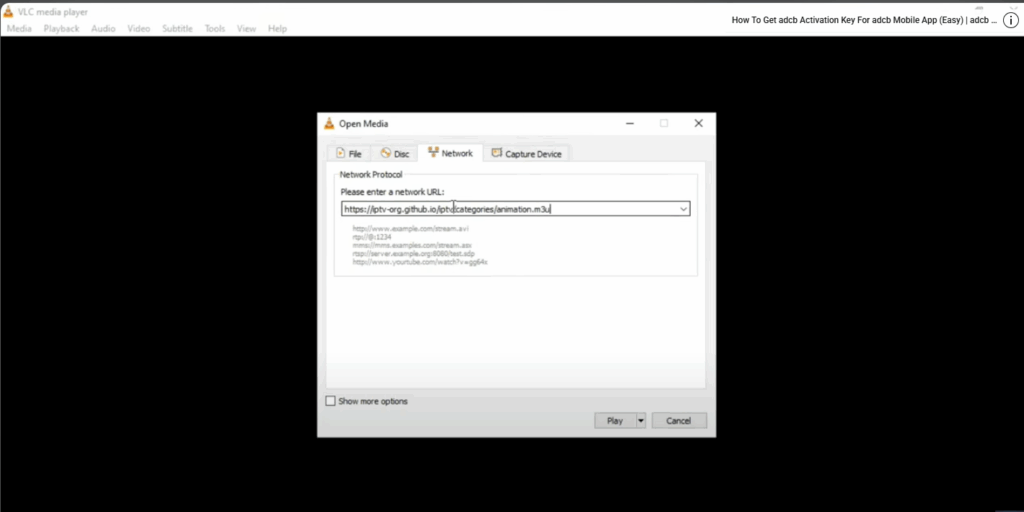
4. Configure Playback and Playlist Settings
Once your channels load, open the playlist view in VLC to see the full list of available channels.
You can also adjust playback options such as buffering, video quality, or subtitles to ensure smooth streaming. These settings help you get the most out of your IPTV subscription.
5. Start Watching IPTV Channels on VLC
Simply select a channel from the playlist to begin streaming. VLC will connect directly to your IPTV subscription and deliver live TV or on-demand content instantly.
With this setup, your computer becomes a powerful IPTV player, giving you reliable access to thousands of channels.
Frequently Asked Questions
Is Using IPTV on VLC Legal in My Country?
You’ll need to verify your local IPTV regulations before streaming. Legal implications vary by jurisdiction and content source. Legitimate provider protocols are typically lawful, but unauthorized streams violate copyright. Check your country’s broadcasting compliance requirements first.
Can I Record IPTV Streams Directly Within VLC Media Player?
Yes, you can record IPTV streams using VLC’s recording options. Access Media > Convert/Save, configure stream settings including codec parameters, then specify output format. If you’re experiencing buffering issues, adjust network caching values in preferences.
Does VLC Support EPG (Electronic Program Guide) for IPTV Channels?
No, VLC doesn’t natively support EPG functionality for IPTV streams. You’ll need external EPG sources via M3U playlists with XMLTV URLs or third-party plugins. Consider alternative players like Kodi or dedicated IPTV applications for integrated EPG support.
Which VLC Version Works Best for IPTV Streaming?
You’ll achieve optimal IPTV performance with VLC 3.0.18 or newer, ensuring HLS/RTSP protocol compatibility. Version 3.0.x offers stable buffer management, while 4.0 beta improves adaptive streaming. Check your build’s codec support for maximum VLC compatibility.
Can Multiple Devices Simultaneously Stream IPTV Using the Same Subscription?
You can’t typically stream simultaneously on multiple devices with one subscription due to device limitations and IP binding protocols. Most providers enforce subscription sharing restrictions through concurrent connection limits, requiring multi-device packages for simultaneous streaming access.