How to Add Playlist on IPTV ?
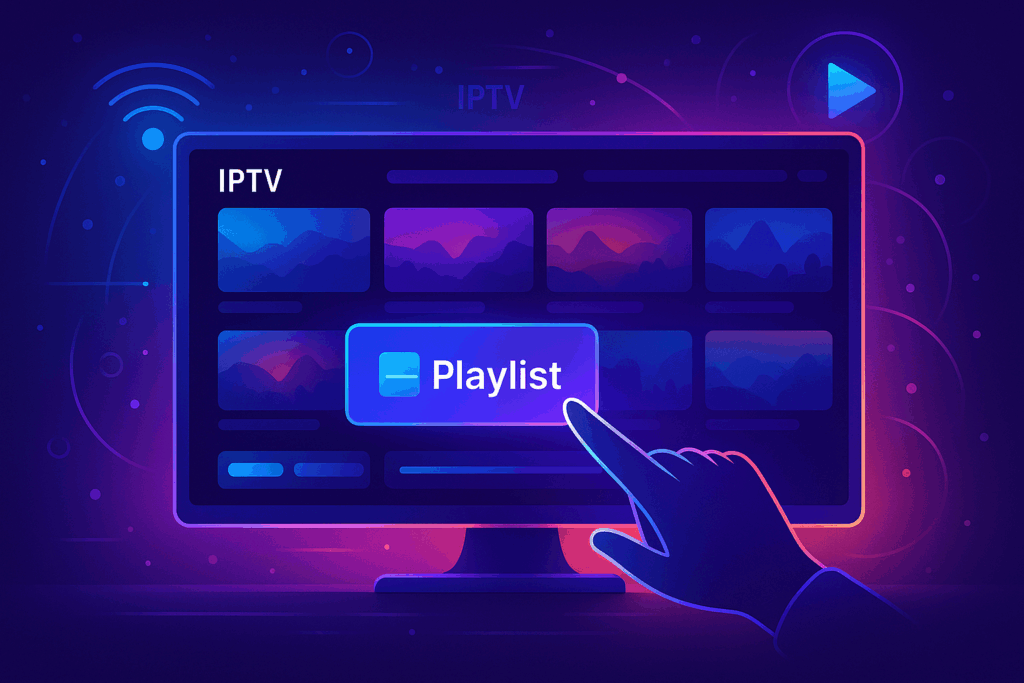
You’ll add a playlist to your IPTV player by accessing the settings menu, selecting “Add Playlist,” then choosing between URL or local file upload. For M3U playlists, paste the remote URL or browse device storage to select your file.
With Xtream Codes, input the server URL, username, and password from your IPTV subscription into the API section. Validate the setup by checking the channel count and ensuring the EPG data loads correctly. If channels don’t appear, verify both your network connectivity and the playlist format compatibility.
1. Download an IPTV Player
The first step to Add Playlist on IPTV is downloading a reliable player. Popular options include IPTV Smarters, TiviMate, GSE Smart IPTV, or XCIPTV, all available on Android, iOS, Firestick, and even Smart TVs.
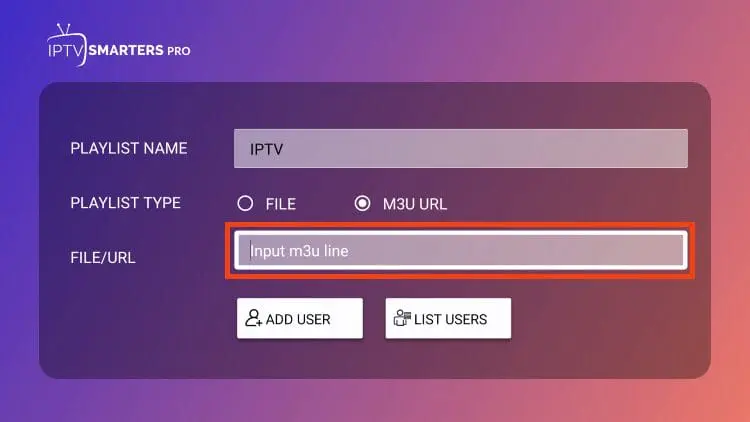
These apps are specifically designed to handle M3U playlists and Xtream Codes, making them ideal for streaming live channels and on-demand content. Always ensure you download from official stores like Google Play or Apple App Store to avoid malware.
2. Open the IPTV Application
Once your IPTV app is installed, open it and go to the settings, playlist, or account section depending on the app you’re using. This area is dedicated to managing your IPTV details, such as adding or editing playlists.
Some apps will ask you to create a user profile first, while others take you directly to the playlist entry page. Having your IPTV subscription credentials ready will make this step faster.
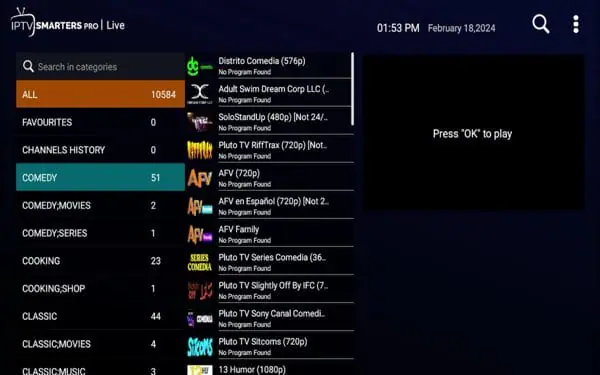
3. Add the M3U URL or File
Where do you enter your playlist? Your IPTV provider will typically send you either an M3U playlist URL or an M3U file after subscription.
In the app, click on Add Playlist or Add New Source. If you have a URL, copy-paste it carefully into the field provided.
If you received a file, select the Upload File option and choose it from your device storage. This playlist is what gives you access to thousands of channels, movies, and series directly through IPTV.
4. Configure Playlist Settings
Why adjust the settings? After uploading your playlist, most IPTV apps let you rename the playlist for easier recognition, especially if you manage multiple subscriptions.
You can also link an EPG (Electronic Program Guide) source, which displays schedules and program info for each channel.
Other settings include enabling catch-up TV, adjusting video buffer size, or sorting channels into favorites and categories. These adjustments ensure smoother navigation and reduce interruptions while watching.
5. Save and Refresh to Start Watching
What’s the final step? Once your playlist is entered and settings are configured, click on Save and refresh the app. Your IPTV player will now load the channels and VOD library associated with your subscription.
Depending on your internet connection, this may take a few seconds. After that, you’ll see your full channel list ready to stream. At this stage, you can explore live TV, movies, series, or even customize your favorites for quicker access.
Frequently Asked Questions
Is Adding IPTV Playlists Legal in My Country?
You’ll need to verify your country’s regulations regarding IPTV content streaming. Check local broadcasting laws, copyright statutes, and digital media policies. Legal implications vary significantly—some regions permit personal playlists while others restrict unlicensed content distribution entirely.
How Much Internet Speed Do I Need for IPTV Streaming?
You’ll need minimum bandwidth requirements of 5-10 Mbps for HD streaming. For 4K content, recommended speeds are 25+ Mbps. If you’re experiencing buffering, check your connection stability and ensure no other devices are consuming bandwidth simultaneously.
Can I Use Multiple Playlists Simultaneously on One Device?
You can’t run multiple playlists simultaneously due to device compatibility issues. Most IPTV apps restrict concurrent streams. For multiple playlist management, you’ll need to switch between them manually or use separate apps per playlist.
How Often Should I Update My IPTV Playlist?
You’ll need to perform playlist maintenance every 24-48 hours for optimal performance. Set your update frequency based on provider recommendations, checking for dead links, expired URLs, and channel changes. Auto-refresh features can streamline this process.
Will IPTV Playlists Work With VPN Services?
Yes, you’ll find IPTV playlists work with VPN compatibility enabled. First, connect your VPN, then load your playlist. If streaming reliability drops, try switching servers or protocols. You’re essentially routing traffic through encrypted tunnels without playlist conflicts.