How to Refresh IPTV Smarters Pro ?
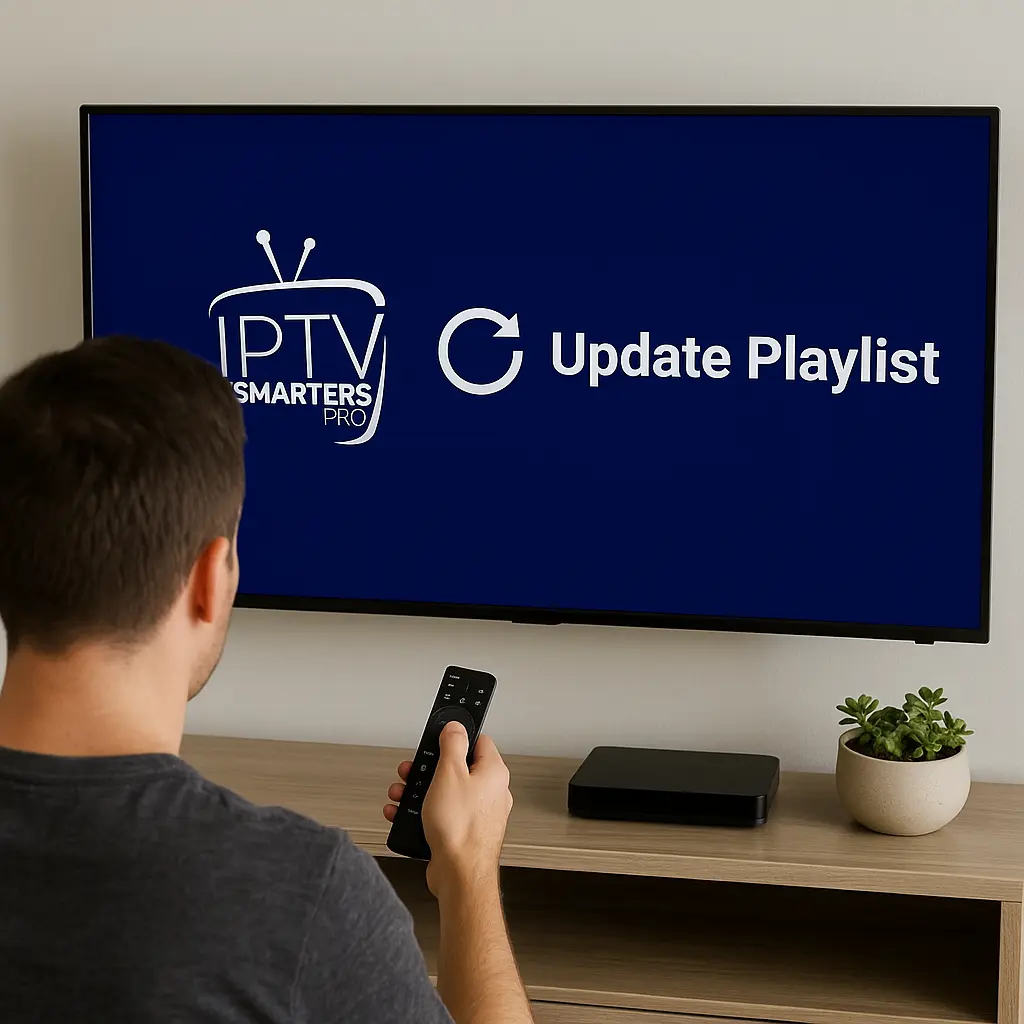
To refresh IPTV Smarters Pro, first try pull-to-refresh by swiping down on your channel list until the refresh indicator appears. If that doesn’t work, force-stop the app through your device settings, then clear the cache to remove temporary files without losing credentials.
For persistent issues, navigate to Settings within the app and select “Update Now” under playlist management, then refresh your EPG data to sync the latest guide information from your IPTV subscription.
1. Use Pull-to-Refresh
Open your channel list inside IPTV Smarters Pro.
Click on Setting Icon and Automatization or Refresh button.
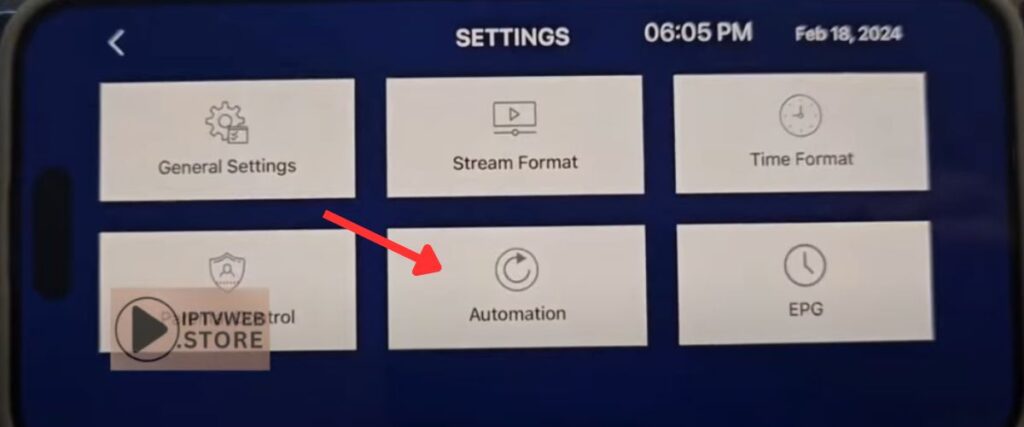
Select Auto Update buttons and Save the changes.
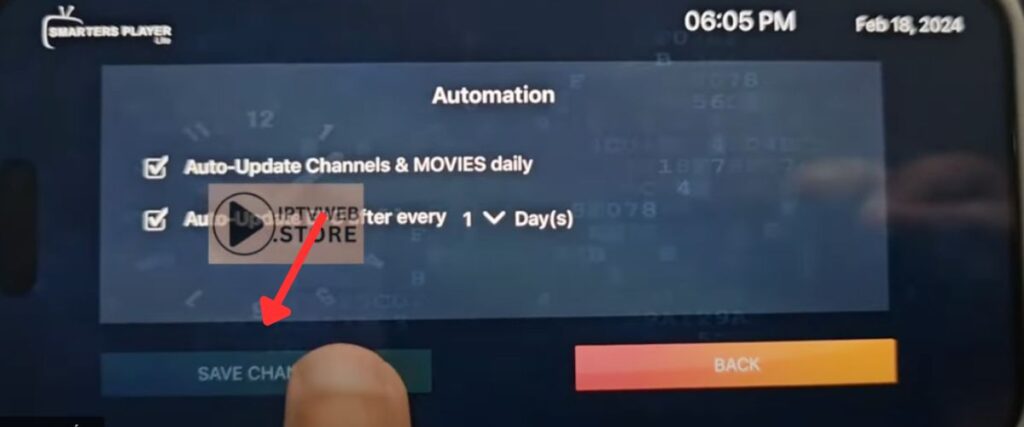
Go back to the Dashboard and click on Refresh Icon.
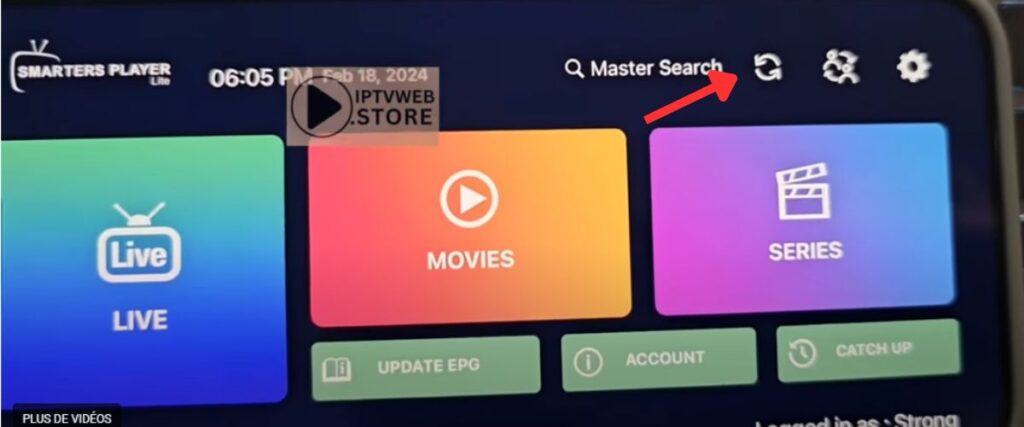
This is the quickest way to refresh if your channels are not loading.
2. Force-Stop the App
Go to your device’s Settings > Apps > IPTV Smarters Pro.
Select Force Stop to close the app completely.
Restart the app to see if the issue is resolved.
3. Clear the Cache
In the same app settings menu, choose Storage > Clear Cache.
This removes temporary files while keeping your login credentials safe.
Avoid “Clear Data” unless you want to re-enter your IPTV subscription details.
4. Update Playlist from Within the App
Open IPTV Smarters Pro and go to Settings > Playlist Management.
Select your active playlist and choose Update Now.
This reloads your channels directly from your provider’s server.
5. Refresh the EPG (TV Guide)
Inside the app, open Settings > EPG (Electronic Program Guide).
Select Update EPG to reload your program schedule.
This ensures your guide data matches the latest provider updates.
Frequently Asked Questions
Why Does IPTV Smarters Pro Keep Buffering After Refreshing?
Your buffering causes likely include poor internet speed, server overload, or device limitations affecting streaming quality. You’ll need to check your connection speed, clear app cache, reduce video quality settings, or contact your IPTV provider.
How Often Should I Refresh IPTV Smarters Pro for Optimal Performance?
You’ll achieve optimal refresh frequency by refreshing daily or when experiencing issues. Don’t overdo it—excessive refreshing won’t boost performance improvement techniques. Instead, refresh when channels freeze, EPG fails updating, or streaming quality drops noticeably.
Will Refreshing Delete My Saved Login Credentials and Favorites?
No, refreshing won’t delete your login credentials or favorite channels. They’re stored separately in the app’s settings. You’ll keep all saved information after refreshing. If you’re worried, screenshot your favorites list before refreshing as backup.
Can I Refresh IPTV Smarters Pro Remotely Without Physical Device Access?
No, you can’t refresh IPTV Smarters Pro remotely without physical device access. You’ll need direct device control to navigate the app’s settings menu. Consider using remote desktop apps like TeamViewer if you’ve previously set them up.
Does Refreshing Fix Black Screen Issues During Live Streaming?
Yes, refreshing often resolves black screen solutions during playback. You’ll want to clear cache first, then refresh playlist. If that doesn’t work, try these live streaming tips: restart app, check internet connection, or reinstall completely.